
Mitsubishi Lancer Owners Manual
To change the indication on the screen of the inside rear-view mirrorStarting and driving / Rear-view camera / To change the indication on the screen of the inside rear-view mirror
It is possible to turn off the screen of the inside rearview mirror and change the language of the warning messages on the screen.
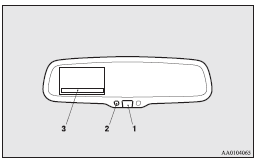
To temporarily set the non- display mode
If you press the switch (1) while the image appears on the display, it goes off temporarily.
To return to display mode, press the switch again or turn the ignition switch to the “ON” position after turning to “LOCK” or “ACC” position.
To permanently set the non- display mode
1. Turn the ignition switch to the “ON” position.
![]()
► For safety reasons, do not perform following operations with the engine running.
2. Put the gearshift lever or the selector lever in the “R” position.
3. Press and hold down the switch (1) (for about 15 seconds).
While you keep the switch pressed, the orange indicator (2) comes on. When the image goes off, the non-display mode setting is completed.
To change the language of warning text(3)
1. Turn the ignition switch to the “ON” position.
![]()
► For safety reasons, do not perform following operations with the engine running.
2. Put the gearshift lever or the selector lever in the “R” position.
3. Press and hold down the switch (1) to enter language selection mode (for 6 to
11 seconds).
In this mode, the image appears and the green indicator (2) comes on.
4. Press the switch until the desired language appears on the display.
Each time you press the switch, the language will change to the next one. When the
warning text flashes, setting is completed.






