
Mitsubishi Lancer Owners Manual
To listen to a CDFor pleasant driving / LW/MW/FM digital tuning radio with CD player / To listen to a CD
1. Insert disc with label facing up.
When a disc is inserted, the CD indicator (16) will come on and the CD player will begin playing even if the radio is being used.
The CD player will also start playback when the CD button (2) is pressed with a disc in the player or with a disc set in the Disc-loading slot (12), even if the radio is being used.
2. To stop the CD, turn off the power by pressing the PWR switch (3) or change over to radio mode by pressing the AM/FM button (1), or eject the disc by pressing the eject button (11).
![]() Note
Note
► To adjust the volume and tone, refer to “To adjust the volume” and “To adjust
the tone”.
► When an 8 cm compact disc is used, the adapter is not needed for playback. Insert
the disc in the centre of the disc-loading slot.
► For information concerning the handling of compact discs, refer to “Handling of
compact discs”.
To listen to a music CD
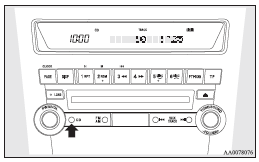
Push the CD button (2) if a disc is already in the CD player. The audio system will enter CD mode and start playback. The track number and the playing- time will appear on the display. The tracks in the disc will be played consecutively and continuously.
To listen to an MP3 CD
This CD player allows you to play MP3 (MPEG Audio Layer-3) files recorded on CD-ROMs, CD-Rs (recordable CDs), and CD-RWs (rewritable CDs) in ISO9660 Level 1/Level 2, Joliet, and Romeo formats.
Each disc can hold up to 255 files in up to 100 folders, up to a maximum of 16 levels. The ID3 tag information can be displayed during MP3 playback. For information concerning ID3 tags, refer to “CD text and MP3 title display”.
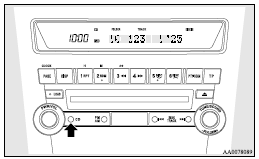
Push the CD button (2) if a disc is already in the CD player.
The display shows “READING”, then playback will begin. The folder number, the track number, the playing-time and “MP3” indicator will appear on the display.
![]() Note
Note
► While listening to a disc on which CD-DA (CD-Digital Audio) and MP3 files have
both been recorded, you can switch between reading of the CD-DA, reading of the
MP3 files, and the external audio input mode by pressing the CD button for 2 seconds
or longer (until you hear a beep).
► With a disc that contains both CD-DA and MP3 files, the CD-DA files are automatically
played first.
► The playback sound quality differs depending on the encoder software and the bit
rate.
For more information, refer to the owner’s manual for the encoder software.
► Depending on the layout of the files and folders on the disc, it may take some
time until playback starts.
► MP3 conversion software and writing software are not supplied with this unit.
► You may encounter trouble in playing an MP3 or displaying the information of MP3
files recorded with certain writing software or CD recorders (CD-R/RW drivers).
► If you write many folders or files other than MP3 files, it may take some time
before playback starts.
► This unit does not record MP3 files.
► For information on CD-Rs/RWs, refer to “Notes on CD-Rs/RWs”.
![]()
► Attempting to play a file not in the MP3 format which has a “.mp3” file name may produce noise from the speakers and speaker damage, and can significantly damage your hearing.
Folder selection order/MP3 file playback order (Example)
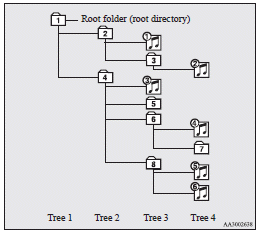
Folder selection
In the order

File selection
In the ord

To fast-forward/reverse the disc
Fast-forward
The disc is fast-forwarded while the
 button (9) is held down.
button (9) is held down.
Playback will begin once the
 button is released.
button is released.
To select a desired folder (MP3 CDs only)
You can select your desired folder by turning the FOLDER switch (13).
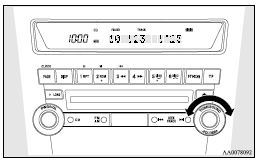
Folder up
Turn the FOLDER switch (13) clockwise until the desired folder number appears on the display.
Folder down
Turn the FOLDER switch (13) anticlockwise until the desired folder number appears on the display.
To select a desired track
You can cue tracks on a disc by using the
 or
or
 button (15 or 14).
button (15 or 14).
Track up
The disc will skip as many songs as the number of times the button
 (14) is pushed.
(14) is pushed.
The display window will display the track number of the track selected.
Track down
The disc will skip as many songs as the number of times the button
 (15) is pushed.
(15) is pushed.
The display window will display the track number of the track selected.
To repeat tracks
To repeat a track
Press the RPT button (6) to repeat the same track.
If the RPT button is pressed, the RPT indicator (20) will come on.
To exit this mode, press the button again.
To repeat a folder (MP3 CDs only)
While a song is playing, press the RPT button (6) for 2 seconds or longer (until you hear a beep). The D-RPT indicator (23) will come on and the disc will repeat all the songs in the folder that contains the song currently playing.
To exit this mode, press the button again.
![]() Note
Note
► With a disc that contains both CD-DA and MP3 files, the repeat mode causes only files of the same format (CD-DA only or MP3 files only) to be repeated.
To play tracks in random order
Random playback for a disc (music CDs only)
If the RDM button (7) is pressed, the RDM indicator (21) will come on and the tracks that are played will be selected at random.
To exit this mode, press the button again.
Random playback for a folder (MP3 CDs only)
If the RDM button (7) is pressed, the RDM indicator (21) will come on and the tracks that are played will be selected at random from the folder that is currently selected.
To exit this mode, press the button again.
Random playback for all folders on a disc (MP3 CDs only)
Press the RDM button (7) for 2 seconds or longer (until you hear a beep). The D-RDM indicator (24) will come on and the tracks that are played will be selected at random from all folders on the disc.
To exit this mode, press the button again.
![]() Note
Note
► With a disc that contains both CD-DA and MP3 files, the random mode causes only files of the same format (CD-DA only or MP3 files only) to be played in a random sequence.
To find the start of each track on a disc for playback
Press the SCAN button (10). “SCAN” will appear on the display (22) and the CD player will play back the first 10 seconds of each track on the disc.
The track number will blink while the scan mode is selected.
To exit this mode, press the button again.
![]() Note
Note
► Once all tracks on the disc have been scanned, playback of the disc will restart
from the beginning of the track that was playing when scanning started.
► The scan mode will be cancelled when radio or CD operation is selected.
► With a disc that contains both CD-DA and MP3 files, the scan mode causes only
files of the same format (CD-DA only or MP3 files only) to be played.
To eject a disc
When the eject button (11) is pressed, the disc automatically stops and is ejected. The system automatically switches to radio mode.
![]() Note
Note
► If you do not remove an ejected disc before 15 seconds have elapsed, the disc will be reloaded.
CD text and MP3 title display
This CD player can display CD text and MP3 titles including ID3 tag information.
CD text
The CD player can display disc and track titles for discs with converted disc and track title information.
Press the DISP button (5) repeatedly to make selections in the following sequence: disc name → track name → normal display mode.
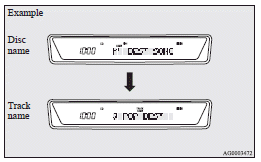
![]() Note
Note
► The display can show up to 12 characters. If a disc name or track name has
more than 12 characters, press the PAGE button (4) to view the next 12 characters.
► When there is no title information to be displayed, the display shows “NO TITLE”.
► Characters that the CD player cannot display are shown as “•”.
MP3 titles
The CD player can display folder and track titles for discs with converted folder and track information.
Press the DISP button (5) repeatedly to make selections in the following sequence: folder name → track name → normal display mode.
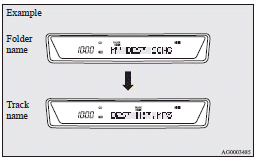
ID3 tag information
The CD player can display ID3 tag information for files that have been recorded with ID3 tag information.
1. Press the DISP button (5) for 2 seconds or longer to switch to the ID3 tag
information. The TAG indicator (19) will appear on the display.
2. Press the DISP button repeatedly to make selections in the following sequence:
album name → track name → artist name → normal display mode.
![]() Note
Note
► To return from ID3 tag information to the folder name, press the DISP button
again for 2 seconds or longer.
► When there is no title information to be displayed, the display shows “NO TITLE”.
► The display can show up to 12 characters. If a folder name, track name, or item
of ID3 tag information has more than 12 characters, press the PAGE button (4) to
view the next 12 characters.
► Folder names and track names can each be displayed up to a length of 32 characters.
Items of ID3 tag information can each be displayed up to a length of 30 characters.
► Characters that the CD player cannot display are shown as “•”.






