
Mitsubishi Lancer Owners Manual
Radio data system (RDS)For pleasant driving / LW/MW/FM digital tuning radio with CD changer / Radio data system (RDS)
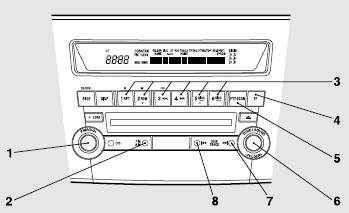
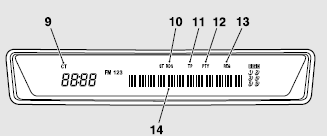
1- PWR (On-Off) switch
2- AM/FM (FM/MW/LW selection) button
3- Memory select buttons
4- TP (Traffic program) button
5- PTY (Program type) button
6- TUNE switch
7- SEEK (Up-seek) button
8- SEEK (Down-seek) button
9- CT (Clock time) indicator
10- RDS (Radio data system) indicator
11- TP (Traffic program identification) indicator
12- PTY (Program type) indicator
13- REG (Regional program) indicator
14- Display
RDS uses PI (program identification) signal and AF (alternative frequency) list transmitted in addition to the normal FM broadcasting programs, and picks up the FM stations that are transmitting the same program from the AF list and automatically tunes to the station with the strongest signal intensity.
Therefore, you can continue listening to one program in, for example, a long distance driving without retuning to the other station transmitting the same program when you are leaving the service area of the currently receiving station.
The RDS radio also features the limited reception of the program types, the break-in reception of the traffic announcement to the EON (enhanced other network) and emergency broadcast, and the limited/unlimited reception of the regional programs.
AF (Alternative Frequencies) function
The AF function finds a station broadcasting the same program and selects the station with the strongest signal of AF lists.
The AF function is turned on at all times unless you manually switch it off.
The AF function can be turned ON and OFF. Refer to “Function setup mode”.
CT (Clock Time) function
The clock can be set automatically by using the signal from the local RDS stations. Refer to “Digital clock”.
REG (Regional) function
REG function limits to receive the stations broadcasting regional programs.
Regional programming and regional networks are organized differently depending on the country or area (they may be changed according to the hour, state, or broadcast area), so if you don’t want to receive the regional programs automatically, you can set up REG ON not to receive regional programs.
The REG function can be turned ON and OFF. Refer to “Function setup mode”.
PI (Program Identification) search function
When travelling long distance and the recalled preset station is weak, the radio searches another frequency broadcasting the same programming with the same PI code in AF list.
If there are no frequencies broadcasting the same programming, the radio searches a frequency broadcasting the regional programming. The radio succeeds in searching the regional programming, then the display shows the REG indicator (13).
If the radio does not succeed in searching the regional programming, the radio returns to the recalled preset station.
The PI function can be turned ON and OFF. Refer to “Function setup mode”.
![]() Note
Note
► While searching, the audio system is muted.
The display shows “WAIT” or “SEARCH”.
PTY (Program type)
RDS broadcasts are classified according to program type (PTY) as follows. Use the TUNE switch (6) to select your desired PTY.
1. NEWS
2. AFFAIRS (Current affairs)
3. INFO (Information)
4. SPORT
5. EDUCATE (Education)
6. DRAMA
7. CULTURE
8. SCIENCE
9. VARIED
10. POP M (Pop music)
11. ROCK M (Rock music)
12. EASY M (Easy music)
13. LIGHT M (Light classics)
14. CLASSICS
15. OTHER M (Other music)
16. WEATHER (Weather information)
17. FINANCE
18. CHILDREN
19. SOCIAL
20. RELIGION
21. PHONE IN
22. TRAVEL
23. LEISURE
24. JAZZ
25. COUNTRY
26. NATION M (National music)
27. OLDIES
28. FOLK M (Folk music)
29. DOCUMENT
To search for a broadcast of desired program type: 1. Press the PTY button (5).
2. Turn the TUNE switch (6) or press a memory select button (3) to select your desired PTY.
3. Two seconds after a desired PTY has been selected, the radio will begin to search for a broadcast of your selected PTY. During search, the selected PTY on the display blinks.
4. When the radio picks up a station with your desired PTY, the display will show the name of the station.
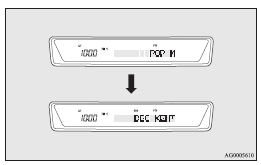
![]() Note
Note
► If the SEEK button (7 to 8) is pressed, the radio will try to find out another
broadcast of the same program type as currently selected.
► If no station is found with your desired PTY, the display will show “EMPTY” for
about 5 seconds and the radio will return to the previous station.
How to enter PTYs in the memory
As many as 6 PTYs can be entered in the memory.
Follow the steps described below.
1. Press either the TUNE switch (6) to tune the PTY to be entered in the memory.
2. Press one of the memory select buttons (3) for 2 seconds or longer. The sound
will be momentarily interrupted while the PTY is being entered into the memory.
The number of the button corresponding to the entry into the memory and the PTY
are displayed.
3. The preset memory setting is retrieved by pressing the button and then releasing
it within about 2 seconds.
To change the language of PTY display
You can select your favourite language among English, French, German, Swedish, Spanish and Italian.
1. Press the TUNE switch (6) for 2 seconds or longer to select the language of
PTY display mode. Refer to “Function setup mode”.
2. Turn the TUNE switch (6) to select a language.
![]() Note
Note
► After selecting a mode, you can leave the function setup mode by taking either
of the following steps: • Press the TUNE switch (6) for at least 2 seconds.
• Make no entry for 10 seconds.
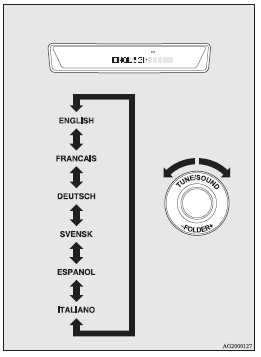
Traffic information
The radio will automatically tune in to traffic information broadcasts while receiving FM broadcasts or playing compact discs.
To select this function, follow the instructions below.
1. Press the TP button (4). The display will show “TP” (11).
If the RDS data can be read, the display will show “RDS” (10). If not, the display
will show “NO RDS” for about 5 seconds.
2. If the radio detects traffic information on either the station currently selected
or another station, the display will show “TRAF INF” for 5 seconds followed by a
2-second indication of the frequency. Then, it will show the name of the station
broadcasting the traffic information to which you will listen. The volume level
is set separately for listening to normal audio programs and for listening to traffic
information. The volume level will therefore change automatically to that set when
traffic information was last received. When the traffic information broadcast is
over, the radio will return to the previously received program and to the corresponding
volume level.
3. Press the TP button (4) to return to the previous condition.
![]() Note
Note
► While “TP” is illuminated, the radio stops only at TP stations, even if the TUNE switch (6) is turned.
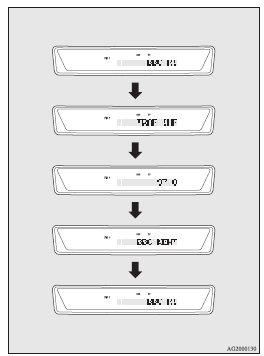
TP (Traffic information Program) search function
The traffic information program standby function is turned on (with the TP indicator (11) shown on the display) and after about 45 seconds since the RDS indicator (10) turns off due to weak signal or the tuning station is changed over from a TP station to a station which does not broadcast traffic information, the sound will beep 5 times and seeks out a TP station in all frequencies automatically.
The TP search function can be turned ON and OFF. Refer to “Function setup mode”.
Emergency broadcasts
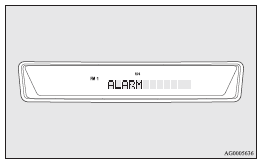
If an emergency broadcast is caught while receiving a FM broadcast or playing back a compact disc with the ignition switch in “ACC” or “ON” position, the display will show “ALARM” and the emergency broadcast will interrupt the current program.
The volume level is set separately for listening to normal audio programs and for listening to emergency broadcasts. The volume level will therefore change automatically to that set when an emergency broadcast or traffic information broadcast was last received. When the emergency broadcast is over, the radio will return to the previously received program and to the corresponding volume level.
Function setup mode
It is possible to change the following functions:
► AF
► CT
► REG
► TP-S
► PI-S
► Language of PTY display
► SCV
1. Press the TUNE switch (6) for 2 seconds or longer to select the function setup mode.
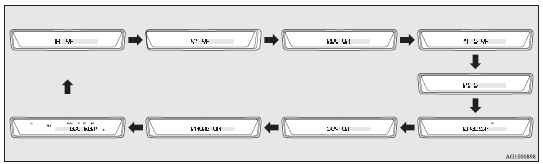
2. Press the TUNE switch (6) repeatedly to select the mode you wish to change.
The order is: AF → CT → REG → TP-S → PI-S → Language of PTY display → SCV → PHONE → Function setup mode OFF.
![]() Note
Note
► Although “PHONE” appears on the display, the PHONE function is inoperative.
3. Select the desired setting for each mode to be turned ON and OFF as shown below.
The setting will be shown on the display.
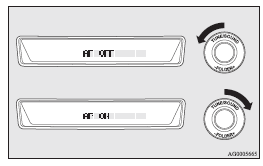
![]() Note
Note
► After selecting a mode, you can leave the function setup mode by taking either
of the following steps:
• Press the TUNE switch (6) for at least 2 seconds.
• Make no entry for 10 seconds.
► For instructions on setting the language of PTY display, refer to “To change the
language of PTY display”.






